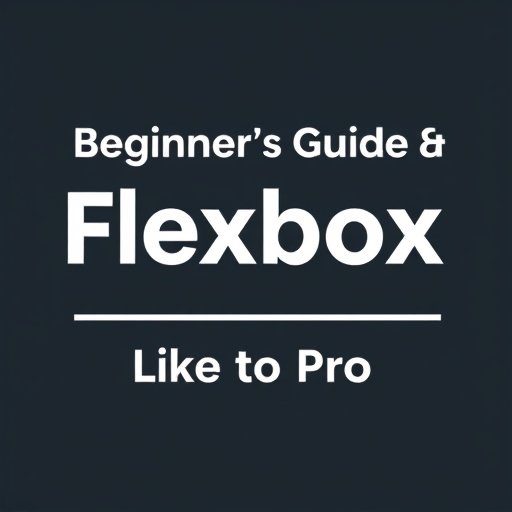In the world of web design, creating responsive and visually appealing layouts is crucial. Flexbox, or the CSS Flexible Box Layout Module, is one of the most powerful tools for aligning and distributing space among items in a container—even when their sizes are dynamic or unknown. If you’re a beginner, mastering Flexbox will elevate your CSS game and make layout challenges a breeze.
Let’s dive into the basics of Flexbox and explore how you can align items like a pro!
What is Flexbox?
Flexbox is a one-dimensional layout method in CSS. It’s designed to distribute space along a single axis—either horizontally (row) or vertically (column).
With Flexbox, you can:
- Align items horizontally or vertically.
- Control the size and spacing of items.
- Create responsive layouts with minimal effort.
Key Concepts of Flexbox
To get started, it’s important to understand two main components:
- Flex Container
The parent element where Flexbox is applied.cssCopy codedisplay: flex; - Flex Items
The direct children of the flex container.
Setting Up Flexbox
To create a flex container, simply add display: flex; to a parent element in your CSS.
htmlCopy code<div class="flex-container">
<div class="item">Item 1</div>
<div class="item">Item 2</div>
<div class="item">Item 3</div>
</div>
cssCopy code.flex-container {
display: flex;
}
The Flexbox Properties
Flexbox gives you a range of properties to control the layout. Let’s break them down:
1. Flex Container Properties
flex-direction
Determines the direction of the main axis.cssCopy codeflex-direction: row; /* Default */ flex-direction: column; /* Vertical alignment */justify-content
Aligns items along the main axis.cssCopy codejustify-content: flex-start; /* Default */ justify-content: center; /* Center items */ justify-content: space-between; /* Equal space between items */ justify-content: space-around; /* Space around items */ justify-content: space-evenly; /* Equal spacing */align-items
Aligns items along the cross axis.cssCopy codealign-items: stretch; /* Default */ align-items: flex-start; /* Align items at the start */ align-items: center; /* Center items */ align-items: flex-end; /* Align items at the end */align-content
Aligns rows when there’s extra space in a multi-line flex container.cssCopy codealign-content: flex-start; /* Pack rows at the start */ align-content: center; /* Center rows */ align-content: space-between; /* Even spacing */
2. Flex Item Properties
flex-grow
Determines how much an item will grow relative to others.cssCopy codeflex-grow: 1; /* Item takes up available space */flex-shrink
Specifies how much an item will shrink relative to others.cssCopy codeflex-shrink: 1; /* Item shrinks when needed */flex-basis
Defines the default size of an item before it grows or shrinks.cssCopy codeflex-basis: 200px; /* Fixed width */order
Controls the order of items.cssCopy codeorder: 1; /* Item appears last */
Practical Examples
Centering an Item
Centering items in a container is one of the most common tasks. With Flexbox, it’s simple:
cssCopy code.flex-container {
display: flex;
justify-content: center;
align-items: center;
height: 100vh;
}
Creating Equal Columns
Flexbox can easily create equal-width columns.
cssCopy code.flex-container {
display: flex;
}
.item {
flex: 1; /* Each item takes up equal space */
}
Responsive Navigation Bar
Flexbox is great for building navigation bars that adapt to different screen sizes.
cssCopy code.nav {
display: flex;
justify-content: space-between;
align-items: center;
}
Flexbox Cheatsheet
Here’s a quick summary of Flexbox properties:
| Property | Description | Values |
|---|---|---|
flex-direction | Main axis direction | row, column, row-reverse, column-reverse |
justify-content | Aligns items along main axis | flex-start, center, space-between, space-around, space-evenly |
align-items | Aligns items along cross axis | stretch, flex-start, center, flex-end, baseline |
flex-grow | Item growth ratio | 0 (default), any positive number |
flex-shrink | Item shrink ratio | 1 (default), any positive number |
Tips for Mastering Flexbox
- Start Small
Begin with simple layouts before moving to complex designs. - Experiment
Use tools like CSS Tricks’ Flexbox Guide to practice different properties. - Debugging Tools
Use browser developer tools to inspect and debug Flexbox layouts. - Combine with Media Queries
Flexbox works beautifully with media queries for responsive designs.
Conclusion
Flexbox is an incredibly versatile and beginner-friendly layout tool in CSS. With a bit of practice, you’ll be able to create responsive, well-aligned layouts effortlessly. So, dive into your next project and start aligning items like a pro!