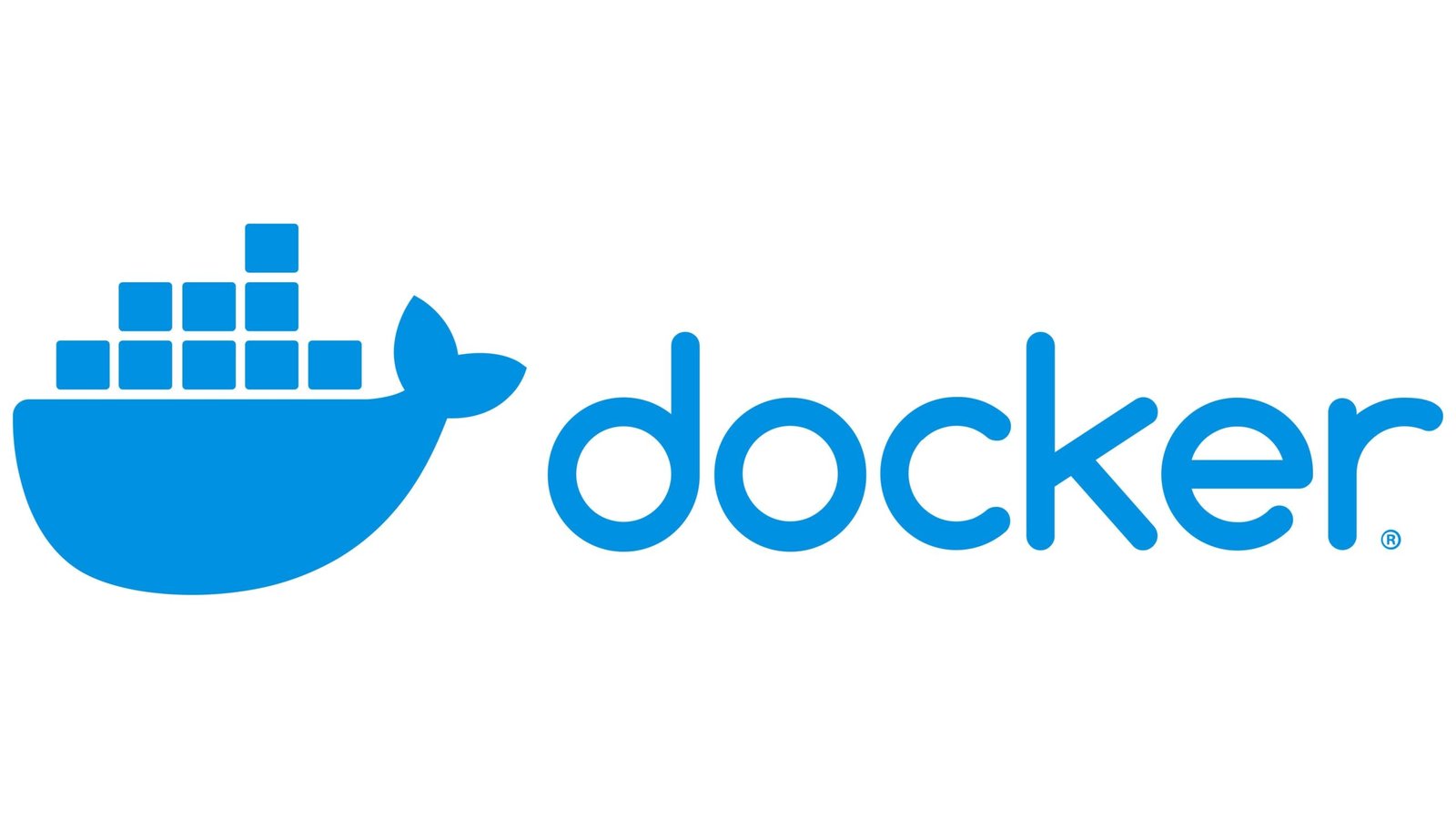Docker makes it easy to containerize applications, ensuring they run consistently across different environments. This guide will walk you through setting up a Dockerized Node.js application, including creating a Dockerfile, building an image, and running the application inside a container.
Prerequisites
Before starting, ensure you have the following installed:
- Docker
- Node.js and npm (optional for development)
- A basic understanding of Node.js applications
Step 1: Create a Node.js Application
Begin by creating a simple Node.js application:
- Initialize a Node.js Project:
mkdir dockerized-node-app cd dockerized-node-app npm init -y - Install Dependencies:Install Express.js to create a basic web server:
npm install express - Write the Application Code:Create a
server.jsfile and add the following code:const express = require('express'); const app = express(); const PORT = 3000; app.get('/', (req, res) => { res.send('Hello, Dockerized World!'); }); app.listen(PORT, () => { console.log(`Server is running on http://localhost:${PORT}`); });
Step 2: Create a Dockerfile
A Dockerfile is a script that contains instructions to build a Docker image. Create a file named Dockerfile in the project root directory and add the following:
# Use the official Node.js image as the base image
FROM node:16
# Set the working directory
WORKDIR /app
# Copy package.json and package-lock.json
COPY package*.json ./
# Install dependencies
RUN npm install
# Copy the application code
COPY . .
# Expose the application port
EXPOSE 3000
# Command to run the application
CMD ["node", "server.js"]Step 3: Create a .dockerignore File
Exclude unnecessary files from being added to the Docker image by creating a .dockerignore file:
node_modules
npm-debug.logStep 4: Build the Docker Image
Use the following command to build the Docker image:
docker build -t node-app .-t node-app: Tags the image with the namenode-app..: Refers to the current directory.
Step 5: Run the Docker Container
Start a container using the Docker image:
docker run -p 3000:3000 node-app-p 3000:3000: Maps port 3000 of the container to port 3000 on your machine.
Visit http://localhost:3000 in your browser to see your application running.
Step 6: Verify the Container
Check the running container using:
docker psTo stop the container, use:
docker stop <container-id>Optional: Use Docker Compose for Multi-Container Applications
If your application requires additional services (e.g., a database), Docker Compose simplifies the process. Create a docker-compose.yml file:
version: '3.8'
services:
app:
build: .
ports:
- "3000:3000"
volumes:
- .:/app
- /app/node_modules
command: "npm start"Start the application with:
docker-compose upConclusion
Dockerizing a Node.js application ensures it can run reliably in any environment. By following this guide, you’ve set up a Dockerized Node.js application, built a Docker image, and run it in a container. This approach simplifies deployment, improves consistency, and integrates seamlessly with modern development workflows.